Everybody would like to be ‘efficient and productive’ – which often is another cliché. The truth is, everyone can be extremely efficient and productive using the features, functions and formulas available on the computer programs we work with every day, like Microsoft Word, Excel and Outlook. There are many, many ways of accomplishing literally hours of work in just a matter of seconds. The features are there; unfortunately, the vast majority of users are simply not aware of them.
When asked if they would like to learn more about how to use their computer, many people say, “I’m good – it’s OK – I’ve got this…”, etc. While it might be true that they are indeed getting work done, it may take them three hours to do what can be done in literally just five seconds! Even simple navigation tools or shortcuts that save only a few seconds can add up to hours of time saved over the course of a year.
Consider the following analogy.
You are going to meet Jeff in his office on the 23rd floor of his building. You see him going to the stairwell and say, “Hey Jeff. Let me help you get to your office.”
He replies, “That’s OK – I got this.”
“Seriously, Jeff. Let me help you get to your office."
“I know how to get to my office”, he says a bit irritated.
“C’mon, Jeff. I can help you get to your office.”
“I know how to get to my office”, he says, slamming the door behind him – “I’ve been doing it three times a day for the last ten years!”
So, he climbs the twenty-three flights of stairs, only to find you waiting for him when he comes out of the stairwell an hour and twenty minutes later. Completely out of breath he asks, “H-hh-how…. D-did y-you get up here s-so, so fast?”
“I took the elevator,” you say. "You see these buttons on the wall – you just push them and it will take you up and down the floors”.
Surprised, he says, “You know I’ve always seen those buttons – never knew what they did”.
So, do you need to help him get to his office? Nah – he’s been doing it for years. But he is taking the stairs and losing a fortune of time.. and effort!
The same is probably happening in your office.
All day long people are clicking and typing and typing and clicking at their computers, but a lot of their work can be done easily in just a few seconds if they would only use the available features. Here is an example.
How to separate names in Excel.
You have an Excel list of 20,000 names – last name/comma/first name, with both the last name and first name in one cell. (Could be any type of data such as ID numbers; parts reference numbers; manufacturer codes, etc.) The boss needs you to separate the names into separate cells. It could take many hours to highlight; click; cut and paste, to separate all of the data. And it’s 4:30 on a Friday afternoon – and it’s a holiday weekend! There goes your party tonight! Not.
1. Simply select the cells that have the names
2. Click on ‘Data’ from the top menu
3. Click on the icon for ‘Text to Columns’
4. With the option for ‘Delimited’ selected, click on ‘Next’
5. Click the check box for ‘Comma’
6. Click ‘Finish’
7. Send the file to your boss and tell him you are going home!
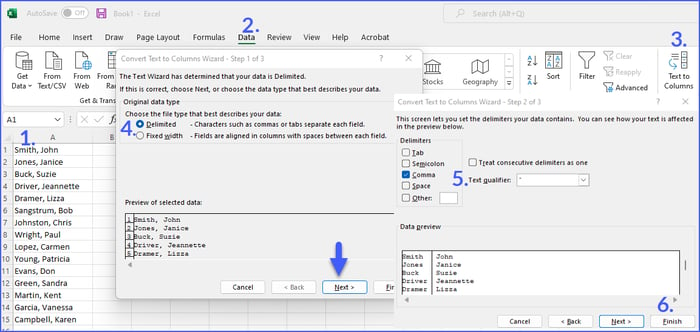
Of course, things might not always be that simple.
How to separate alphanumeric strings of characters.
Let’s say that the data you need to split up is employee ID numbers that look like this:
ABC12345
DE48777
HIJK98464
If you select all of the cells and try to use the ‘Text to Columns’ feature, it will fail. The 'Text to Columns' feature only works if all cells have the same number of characters (Fixed Width) or if there is a ‘Delimiter’ – a character you can focus on like a comma or a space. In this example, it just won’t work!
So, here is what you need to do. In cell D3, type the formula =RIGHT(C3,5).

In this example, the formula worked because each alphanumeric string contains three letters and five numbers. If the strings contain differing numbers of letters and numbers, you need a different formula.
There are other methods we can employ that also take only a few seconds to split up this type of data, and also a special formula for splitting out the ‘letters’ portion of the employee ID.
To find out how, just reach out to me sometime!
.png?width=150&height=63&name=TWRlogo-regmark_blueblack%20(1).png)
.png)










Do you have questions about this article? Email us and let us know > info@woodard.com
Comments: