In this Copilot journey, we have explored the ways it interacts with different Microsoft apps, and today, we will explore Copilot's capabilities in Excel.
With a practical demonstration, I’ll show how Copilot can improve Excel efficiency by automatically performing data manipulation tasks such as changing the format of dates, creating pivot tables, and creating different charts.
There are things I love about this and things that still need a little work. However, Copilot is set to revolutionize your Excel experience. We will walk you through the initial setup and how to use Copilot in many different ways with Excel!
Check out this video to learn more:
Ask Copilot to reformat a date
- 1. In your Excel table environment, click on Copilot
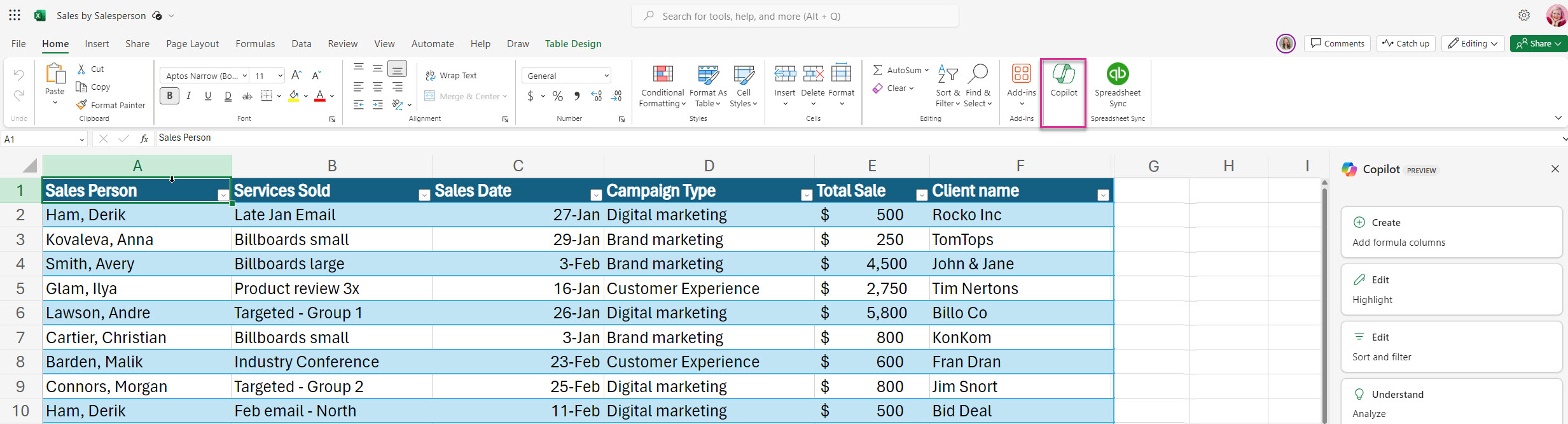
- 2. Ask Copilot to: “Reformat the date using 01/01/2000.”
- 3. Results: Column C is now reformatted
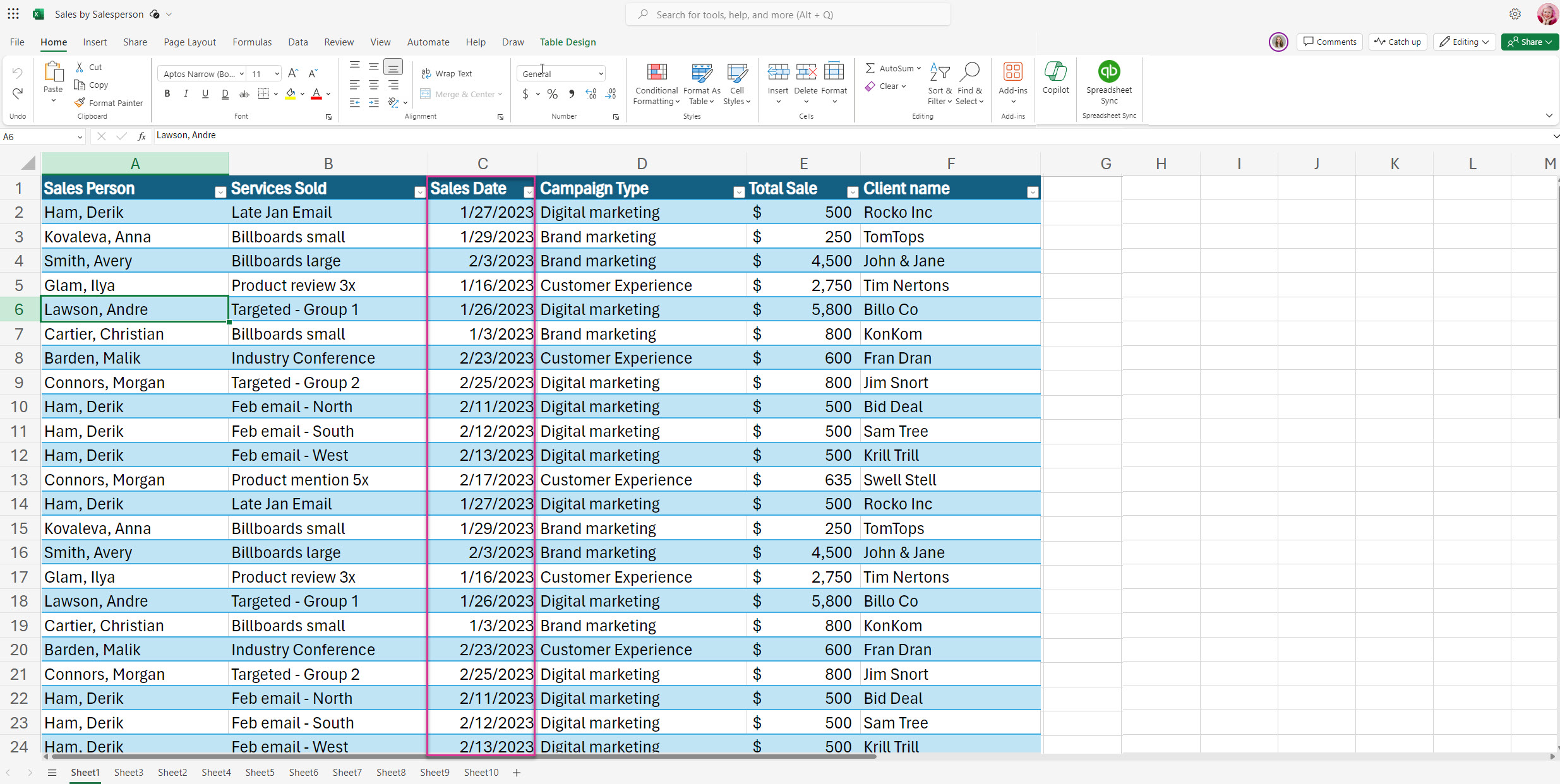
Add a column using a formula
Copilot in Excel can also create new columns with formulas. You can check the formula after Copilot generates it and then choose to insert it into the new column. A new column with the formulas will appear.
- 1. In the prompt box, ask Copilot to “Create a “commissions” column using the total sales * 20.”
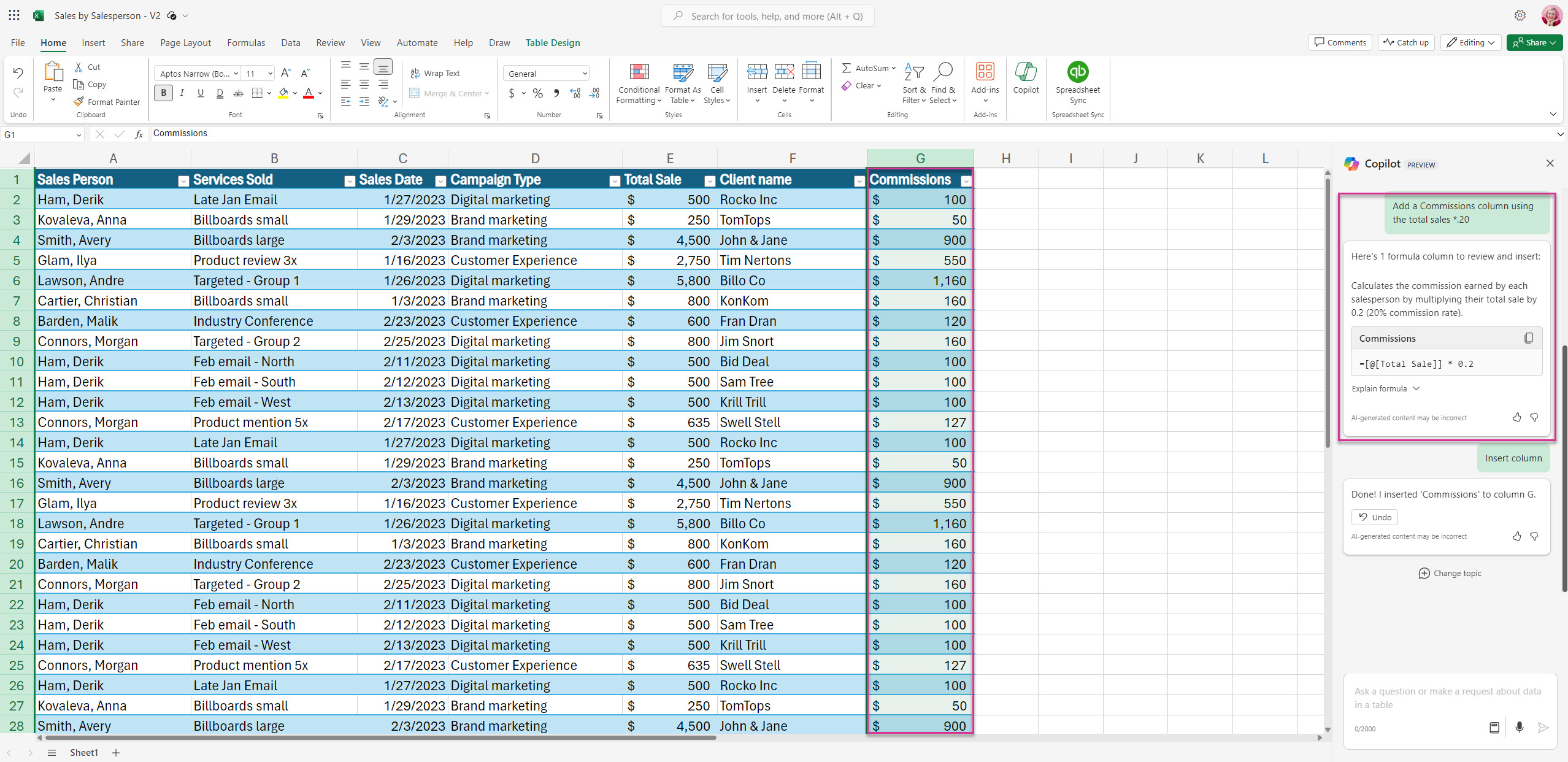
Create a pivot table
Copilot can create pivot tables from the table data. The pivot table will show up in the Copilot chat. You can enlarge the view by opening a new tab.
- 1. Ask Copilot to: “Create a pivot table of the services sold totaled by total sales price including number of units sold.”
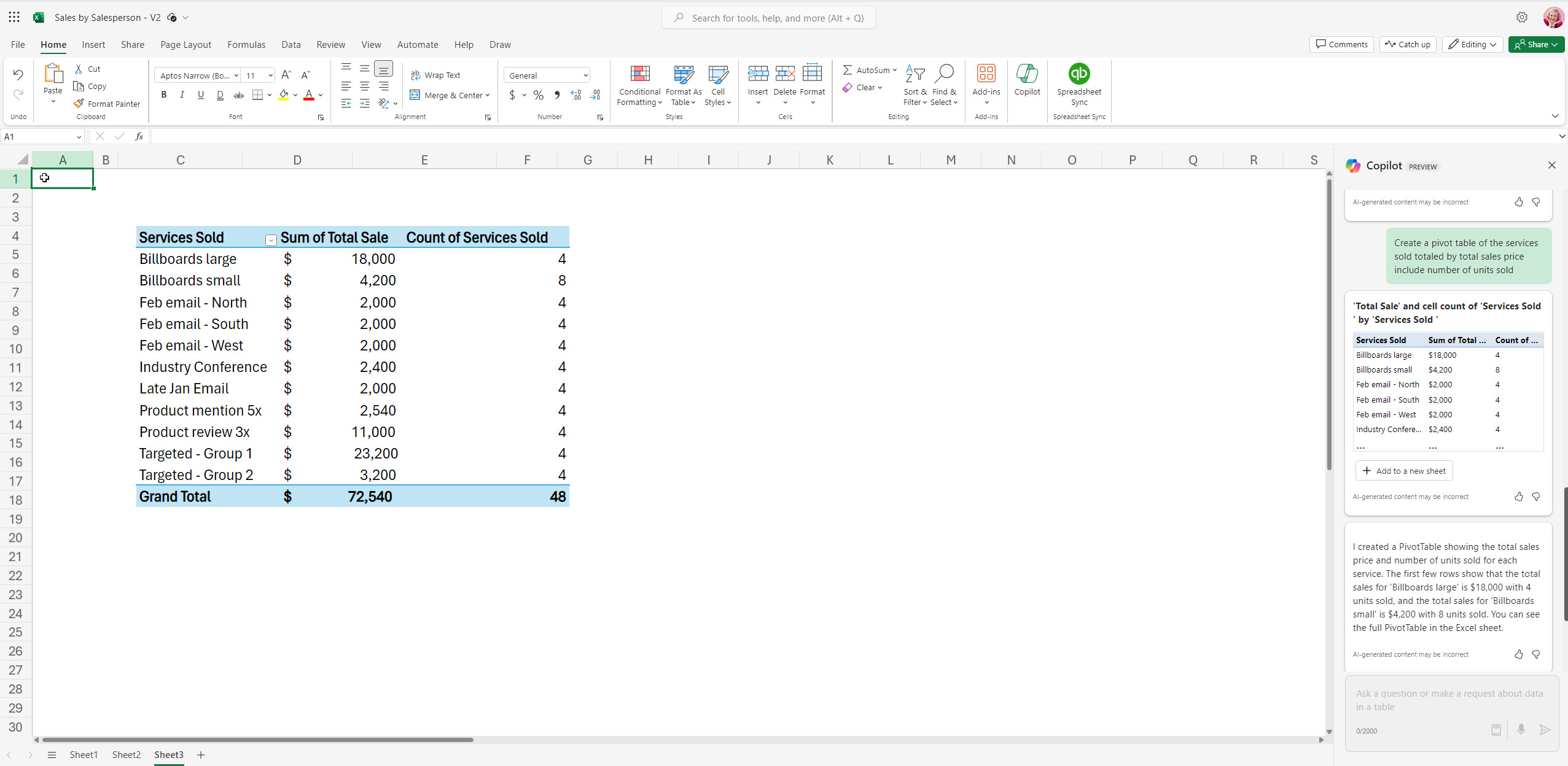
This pivot table shows all services sold and the quantity of each that was sold.
Take Excel to the next level with Copilot
Microsoft Copilot in Excel will someday be a game-changer for data analysis and management. Currently, the biggest bonus is the enhancements to your Excel tables with Copilot’s automated formula suggestions, visualizations, and data highlighting features. Even at this early stage, this integration simplifies complex tasks, but it also helps you get the most out of your data, leading to better decision-making and efficiency. Embracing the future of Excel with Copilot now will allow you to grow your abilities as Copilot in Excel grows in functions.
Stay tuned for our next article, in which we talk about Copilot and how it works with Power Automate.
Check out my other articles that explore Microsoft Copilot:
What Does Copilot Mean for Your Accounting Firm?
How to Use Microsoft Copilot with Email
How to Create PowerPoint Presentations with Microsoft Copilot
Copilot in Word: Create a Proposal
.png?width=150&height=63&name=TWRlogo-regmark_blueblack%20(1).png)
.png)

.jpg)








Do you have questions about this article? Email us and let us know > info@woodard.com
Comments: