It’s funny. We get so used to doing things the same way every time, it’s easy to miss when something super cool comes along. And so it goes with Windows. There are some mindblowing tools hidden in the Windows OS that can save you time and help you to stay sane during your workday. Now some of these shortcuts were released in early versions; if you haven't upgraded yet, you can still use them. And don't beat yourself up like I did when I realized that some of these tools had been around for a while. Just rejoice in the fact that you know them now!
So, let's dive in and discover some of the most useful shortcut keys for Windows 11. Spoiler alert: the last two are my favorites and have REALLY transformed the way I work, but no fair skimming down to the bottom, all of these tips have value. Ok, let’s do this!!
1. Win + D: Hide/Show Your Desktop
- This keyboard shortcut allows you to quickly show and hide your desktop. This can be useful if you need to access something on your desktop but don't want to minimize your open windows.
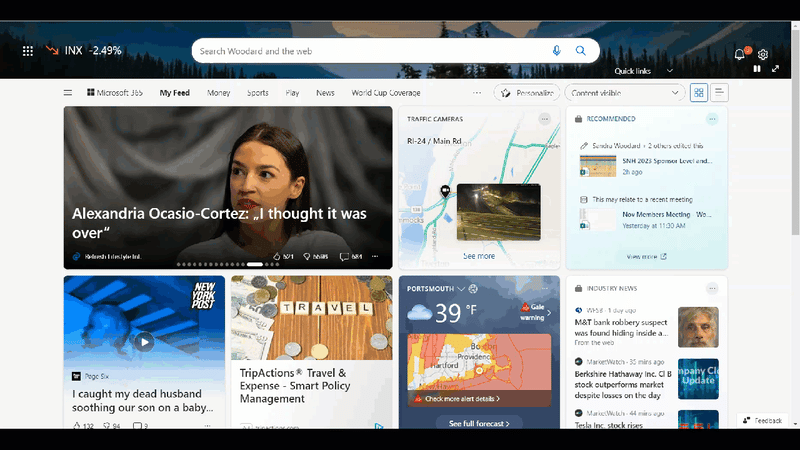
2. Win + Tab: Open the Task View
- This keyboard shortcut opens the Task View, which allows you to see all of your open windows and switch between them quickly and easily. (This is super cool if you present webinars and need to switch between slides and demos)
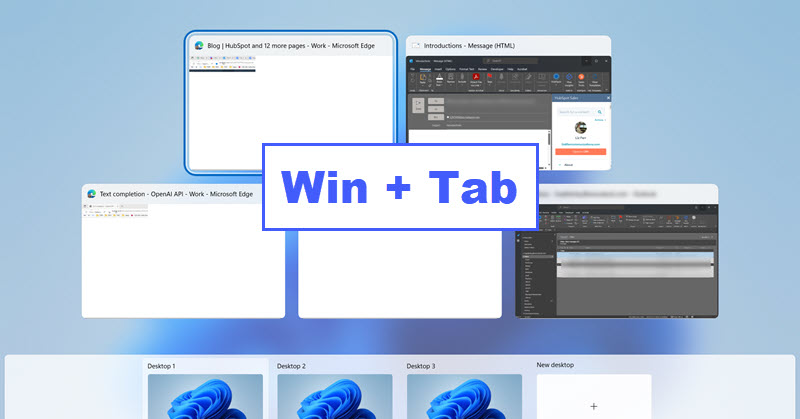
3. Win + Ctrl + D: Create a new virtual desktop
- The Win + Ctrl + D shortcut allows you to create a new virtual desktop and can help you compartmentalize if you spend time on different projects and don't want to shut things down each time you change direction. Win + Ctrl + F4 allows you to close the current virtual desktop.
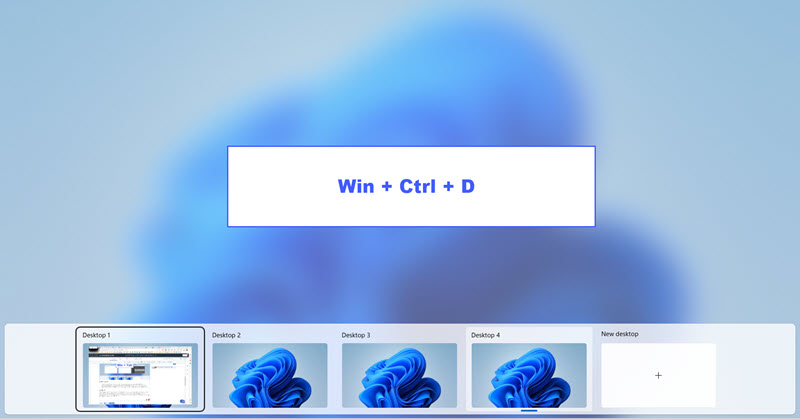
4. Win + V: Open the Clipboard history
The Win + V keyboard shortcut opens the Clipboard history. This allows you to see and access items that you have copied to your clipboard in the past. This can be useful if you need to paste something that you copied earlier, but you can't find in the current clipboard. It shows you the list, and you just click on the one you want to insert it. The first time you use this, it will ask you if you want to enable it. If you are doing a lot of copying and pasting, you MUST use this tool. You're welcome.

5. Win + .(dot): Open the emoji panel
- This keyboard shortcut opens the emoji panel, which allows you to easily insert emojis or gifs into any text field. This can be a fun and convenient way to add some personality to your messages or documents. You can also access special characters or the clipboard by selecting the icons in the top menu bar. Try it as you send me a thank you email for this awesome article. I particularly enjoy the 🦄 and 🐸 emojis.
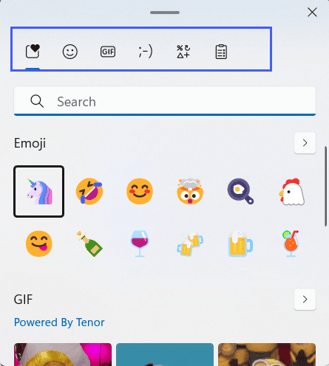
I've Just scratched the "surface" here (no pun intended)
These are just 5 Windows keyboard shortcuts that can help you streamline your daily work and win back some of your precious time. Check out this support article to peruse them all, and before you know it, you'll be a regular whiz around Windows. Think about it; you'll be the life of the meeting as you share these time-saving tips with your friends and colleagues. Happy keyboarding!
.png?width=150&height=63&name=TWRlogo-regmark_blueblack%20(1).png)
.png)










Do you have questions about this article? Email us and let us know > info@woodard.com
Comments: