How often do you update software? It can be hard to remember to run updates when you are busy with client work or slogging through daily administrative tasks. However, updating should be a regular and planned task. When I installed Microsoft Edge updates this week, I found some new valuable features around passwords.
The most current release of Microsoft Edge is "Version 92.0.902.55". To check which version of Edge you have (and update if necessary), follow these directions.
1. Click on your Edge profile in the upper right corner of your Edge browser. If you haven't customized Edge, it may show a silhouette.
2. Click on "Manage profile settings".
3. On the left menu, select "About Microsoft Edge" at the bottom.
This screen will tell you which version of Edge you are running and give you the option to update if you are not running the most recent version.
Here is information about the new password features included in the most recent update.
Password Health
Experts continuously caution us to use complex, randomly generated passwords. The reason they do so continuously is because so many of us continue to use simple passwords that are used across multiple accounts. Microsoft Edge really brings that lesson home now.
The latest version of Edge shows you if your passwords are strong enough and whether or not they've been used across multiple accounts. I'm sharing my status below to show two things. First, to show you how easy Edge makes it to know if you are protecting yourself or not. More importantly, I *thought* I had been doing a good job with password management. I wasn't. But I am now after I saw my password health!
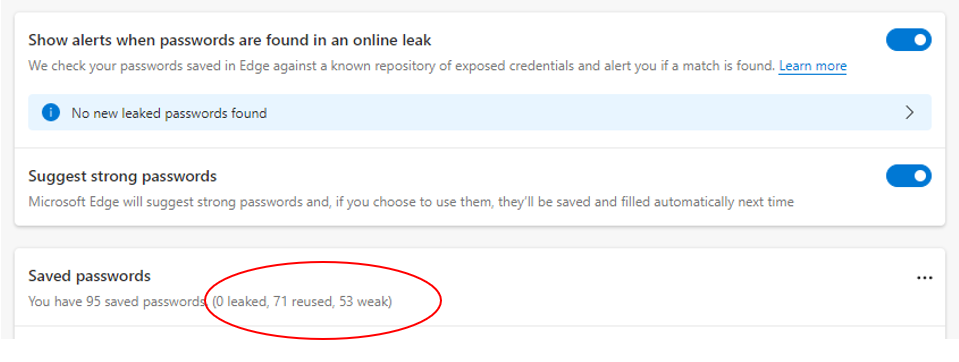 To view your password health (and correct issues), follow these directions.
To view your password health (and correct issues), follow these directions.
1. Click on your Edge profile in the upper right corner of your Edge browser. If you haven't customized Edge, it may show a silhouette.
2. Click on "Manage profile settings".
3. In the middle under "Your profile", click on "Passwords".
On the passwords area, you will be able to turn on/off different features as well as view your list of saved passwords which includes the breakout of any leaked, reused or weak passwords.
Also, at the very top of the password page is another feature to point out.
Require verification prior to auto-filling passwords
This feature provides an additional layer of protection for your passwords and is essential if you share a device with others or leave your computer unattended and unlocked for any reason.
When you select "With device password" under "Offer to save passwords" on the password page, you will then be required to use your device (Windows) password before an account password is auto filled.
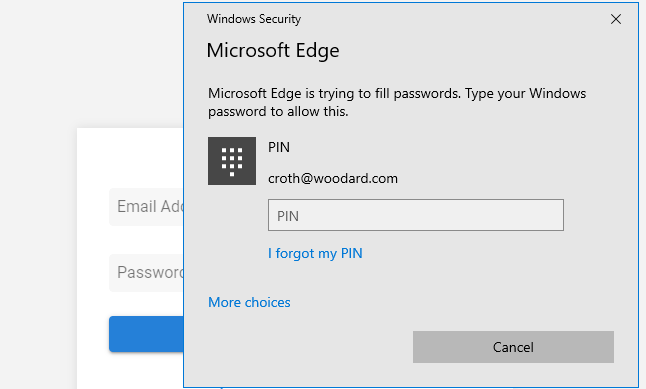
If I may be so bold, I'm giving you assignments today.
1. Regardless of what computer type and software you use, please do a password audit today.
2. Please reach out to your clients and ask them do a password audit.
.png?width=150&height=63&name=TWRlogo-regmark_blueblack%20(1).png)
.png)









Do you have questions about this article? Email us and let us know > info@woodard.com
Comments: