As noted in Part 1, as we use QuickBooks on a day-to-day basis, we are not likely to notice that there’s a problem. But entropy is real, and the data could be at risk. Data management policies and other recurring maintenance is critical. Here are ways you can help your clients maintain QuickBooks Desktop.
Do They Really Need 15 Years of Data?
Many accounting systems don’t allow you to keep more than two or three years of historical data in the active system. Before QuickBooks came along, every accounting solution, including Peachtree and Great Plains, allowed you to keep a maximum of two years of data. You can always keep your old file for reference purposes. You do not need 15 years of accounting data in your active file. Plan for a new file.
Use the Built-in Tools
QuickBooks has easy-to-use built-in data verification and rebuild tools. You can find them in the File | Utilities menu.
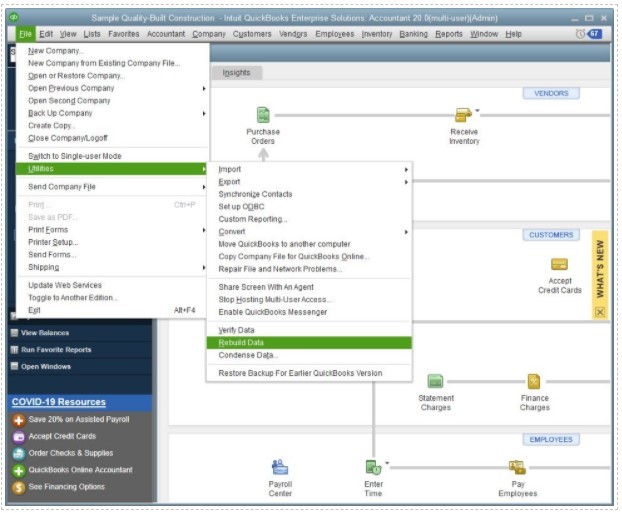
Often the software will report that “QuickBooks detected no problems with your data.” But that isn’t necessarily the case. Some customers run a “Verification” thinking that will do something to the file, but it doesn’t. Like a Rebuild, it doesn’t detect all issues. Here are some guidelines:
- Ideally you will perform this on a restored backup copy as a test first.
- Run and export to PDF the Balance Sheet, A/R Aging, and A/P Aging Reports before and after running the Rebuild, and then check that the balances are correct.
- Perform the Rebuild in single-user mode on the server (one with lots of available RAM) or hosted account where the QuickBooks file is stored.
- It’s best to run a Verify first. If you see any reference to an error with “Master Key encryption,” stop everything. Proceeding with a Rebuild could corrupt your file beyond recoverability. Intuit is aware of this issue and should be able to help. Upgrade QuickBooks to the latest version, and then try again. It was a known issue, but only in versions prior to 2018 which are no longer supported by Intuit.
The QuickBooks Backup Process – Use It
The QuickBooks built-in backup process writes changes in the Transaction Log (TLG file) to the database. This will help with corrupted memorized reports and other crucial functions. Just creating a copy of the file or folder does nothing for file health. Schedule it to automatically run every night.
Create a Software Update Policy
Intuit sends out frequent fixes and updates. With every release, there are changes under the hood. Apply them, but first create a plan for doing so. When you do not establish a strict software update policy and process, users may continue using older releases on the same file as someone using a newer release. This, too, can cause problems. Our recommendations for an update policy:
- Disallow automatic updates
- Only allow IT to perform updates
- Update everyone before the next login
- Don’t forget about machines using QuickBooks only for integrated applications
Run a Portable Copy Round Trip
Part 1 mentioned DB File Fragments. These occur when QuickBooks has started saving packets of data in non-adjacent space on the hard drive. The more spread out the related packets are, the slower the performance of QuickBooks. There is a simple way to reduce or eliminate the file fragments – we call it a Portable Copy Round Trip. Start by creating a Portable Copy of the file while on the server. Then close the file, and save the current file to a new name (e.g. append “archive” to the end of the file name). Then restore the Portable Copy to the original file’s name. This will reduce the number of fragments, and it will re-index the data, both of which will improve performance. You want DB File Fragments to be under 10. (Note: Don’t bother running a disk defragmentation, especially on a solid state drive, at least until after you run the Portable Copy Round Trip.)
Don’t Allow Negative Inventory
When receiving and selling inventory, the chronology of the related transactions is important. In QuickBooks, creating an Invoice removes items from your inventory. If that removal reduces the On Hand quantity to below zero but you are imminently expecting replenishments, try this workaround: create a Receive Item or Bill for the incoming quantities, and change the transaction date to a date prior to the Invoice Date.
Encourage Good User Habits
Your QuickBooks users can help with file care every day. This means always closing all open windows before exiting the program entirely. Many users who access QuickBooks via Remote Desktop (formerly known as Terminal Services) only close the Remote Desktop window and forget to exit out of QuickBooks. This can cause issues.
Upgrade Hardware and Networks
The best thing you can do is ensure all machines using QuickBooks have Solid State Drives. The next best thing is to use wired connections - not WiFi. But, since we’re on the topic of wired connections, double check that there are no cracks, bends, or loose plugs. These dodgy connections interrupt the process of saving transactions.
Rein in File Growth
To rein in the growth of a file, there are a few things you can try. First, plan ahead and get creative about how different fields are used. If your customer is doing web sales, please don’t keep 51,000 customer names in QuickBooks. Those names should be in a CRM. Put those names on invoices or sales receipts only. Use a generic customer name for those web sales. Check out Method:CRM. Second, turn off the Audit Trail!
The Ultimate in File Protection
I found a miracle that will help you protect your file way beyond a 1.25 GB size limit. Inostar has built a hosting platform that can handle extremely large files and eliminate and prevent corruption. It costs more than some of the other more familiar hosting platforms, but it does things that they cannot.
Inostar also built an automated Advanced Recovery tool. If there are serious problems, help is available. However, if Inostar’s tools fix your file and you put it back in the existing environment, it’s only a matter of time before issues recur.
If your customer simply can’t move to Inostar, and the company file is close to, or has exceeded, the maximum recommended file size, there are two pathways available:
- File Split. If the file is otherwise healthy, some Advanced Certified QuickBooks ProAdvisors specialize in eliminating old data. It’s often faster and less expensive than creating a new file, but it’s not a simple process. Unfortunately, this is probably not an option with Advanced Inventory, Pricing Levels, or Job Costing with projects spanning fiscal years.
- New File Creation. If your file has corruption, was in use prior to 2006, or a File Split will only create a temporary reduction, create a new file. It is critical to hire an experienced ProAdvisor to perform this project, as it’s involved. It really needs to be a coordinated effort.
In Summary
Four million plus desktop users around the world can’t be wrong. QuickBooks Desktop is an attractive, affordable option for accounting systems. Add some integrated applications or custom reports and you’ve got a system that can rival higher tier programs. But your customers need to understand how to care for their valuable data. Find ways to give them the help they need.
.png?width=150&height=63&name=TWRlogo-regmark_blueblack%20(1).png)
.png)

.jpg)








Do you have questions about this article? Email us and let us know > info@woodard.com
Comments: