*Editor's Note" Since the publication of this article, the IRS has announced that they will no longer use this login process and verification software provider. More information will be available soon.
Currently, IRS.gov only requires an email and password to access IRS accounts and for tax professionals to log in. That is changing. Read on for information and my experience with using the new process.
New IRS.gov Login Process
Beginning this summer, both taxpayers and tax professionals will be required to use a new login service to be able to access certain tools. The new service is ID.me and it is already in use (although not required) on the Social Security Administration's "my Social Security" and to log in to Veterans Affairs, both for managing retirement and disability benefits as well as accessing myhealth.va.gov.
ID.me requires much more stringent identification processes, including providing copies of your driver's license, passport, or passport card as well as a picture of yourself taken during the sign-up process. I opted to be your "guinea pig" and created my own ID.me account.
The process took about 30 minutes in total, primarily because I had to hunt down my driver's license and then take multiple pictures before the system accepted it. At the bottom of this article, I have outlined the steps necessary to create your own ID.me account.
IRS Tools That Will Require ID.me Login
You are still able to use the traditional (current) IRS login process. However, when logging in using this method, a message already appears; "We're bringing you an improved sign-in experience. You won't be able to sign in with your existing username and password starting in summer 2022."
So, although taxpayers and tax professionals can currently use the existing login process, they are being encouraged to create ID.me accounts now, well before the "summer 2022" deadline.
Taxpayers will continue to be able to file taxes this year without an ID.me login; however, beginning this summer, they will need an ID.me account to access the tools listed below. Additional tools will be added to this list over the next year.
- Child Tax Credit Update Portal
- Online Account
- Get Transcript Online
- Get an Identity Protection PIN (IP PIN)
- Online Payment Agreement
Tax professionals can also continue to use their existing IRS username to log in but are also being encouraged to create an ID.me account as soon as possible. "If you have an existing IRS username, please create a new ID.me account as soon as possible. We're bringing you an improved sign-in experience. You won't be able to log in with your existing IRS username and password starting in summer 2022."
As of now, tax professionals can use their new ID.me account to access the following list of tools. In addition, e-Services tools for tax professionals will transition to ID.me over the summer.
- Tax Pro Account
- Form 2848, Power of Attorney and Declaration of Representative
- Form 8821, Tax Information Authorization
How to Create an ID.me Account
Creating an ID.me account can be done with either a mobile device, a computer, or a combination of both.
Before beginning the process, grab your driver's license, state ID, passport or passport card. You will need to take picture(s) of the document and then upload the image(s) as part of the verification process. You will also need to know your social security number. Finally, you will need to take a "selfie" during the process - either by a text to your cell phone that walks you through the process or by using your computer's webcam.
Note: It took me several tries to get the images of my driver's license to upload. So keep your documents handy throughout the process.
1. Go to Create an ID.me account here.
2. Enter your email and create a strong password, preferably a randomly generated password by a password manager such as LastPass.
3. Click "Create an ID.me account".
4. ID.me will send a confirmation email to you. Go to your email account and click "Confirm your email".
5. Return to the page where you created your ID.me account and select "Sign in to your account" or go to Sign in with ID.me.
6. Enter your email and password and click "Sign in to ID.me".
7. Click "Continue" on the next page alerting you that you are continuing to the IRS site.
8. Set up the required Multi-Factor Authentication (MFA) option from the list of five ways to authenticate.
9. Complete setting up MFA, including generating a backup code in the event you lose the device needed for MFA. Remember to safely store the backup code.
10. Select how you will verify your identity (driver's license, passport or passport card) and then click "Start now" in the box of the method you've chosen.
11. Read and agree to the Consent for ID.me to collect biometric data.
12. Select how you will upload your ID picture(s) (from a file or by taking the picture(s) while on this screen). Then upload your picture(s).
13. The system will verify your identity. It may take up to 15 seconds.
14. Take a "selfie" either using your computer's webcam or by entering your cell phone number for the system to text you a link where you can take a video selfie. This is the method I selected, anticipating it would be more difficult. It was very simple. After I completed the process, I simply went back to the browser on my computer and it had already moved to the next step on its own.
15. Enter your social security number.
16. Verify the information ID.com gathered from the documents submitted and the information you entered. Read and check the box for Fair Credit Reporting Act (this does not affect credit score) and then click "Yes" to proceed.
17. Click the "Allow" box to authorize ID.me to send your information to the IRS.
18. Process complete and you are signed in to IRS.gov.
19. The next time you log in to IRS.gov, select the green "Sign in with ID.me" box.
.png?width=150&height=63&name=TWRlogo-regmark_blueblack%20(1).png)
.png)

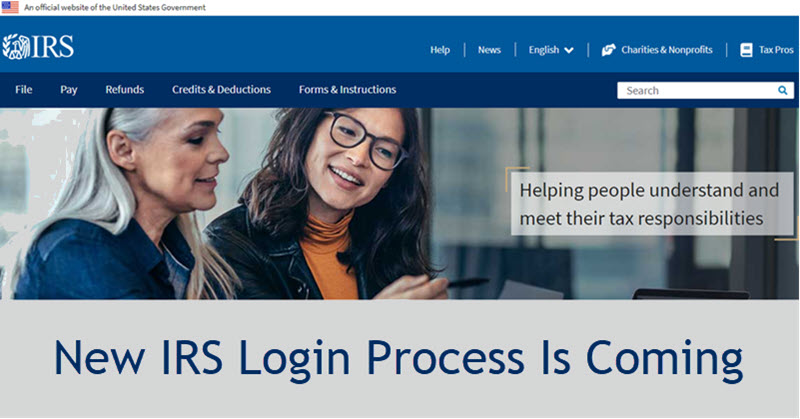







Do you have questions about this article? Email us and let us know > info@woodard.com
Comments: