Most of us are creatures of habit. And that is certainly true for me. Once I get in a routine of doing something, that routine sticks around for a really long time. Which is exactly why I resisted using Microsoft Edge as my browser, even though our company leader (aka Joe Woodard) strongly encouraged the whole team to start using Edge.
If you are still using Chrome, you might wonder, "If it ain't broke, why fix it?"
I get it. Change takes both time and effort, things which may be in short supply in your work day. However, as Joe Woodard often says, there are great benefits from slowing down to speed up. Although there is time invested at the beginning to make the change, the long-term payouts are great.
So, now that I've switched, I am the very one encouraging people to switch to Edge! Here are my reasons.
Edge was built for Microsoft 365 users
This is the most basic reason to transition to Edge. Although Edge and Chrome are both built on Chromium, which means that there are a lot of similarities, Microsoft Edge was specifically built for Microsoft 365 users. Simply put, Edge has been optimized for using the Microsoft 365 apps.
Edge has great features to improve your experience
There are a number of features in Edge to improve your experience. Here are two of my favorites.
Edge Collections is extremely helpful when you are doing any sort of research. It helps you reduce the clutter and confusion of having multiple tabs, bookmarks and note-taking tools open at once. For example, if you are researching the purchase of a new computer, Collections lets you group the information you find into one place, including links to pages, images, videos or snippets of text. It is quite simple to open a collections pane and then drag and drop items into the collection (or right-mouse clicking on the item and then selecting Add pages to collections).
Edge Tab Groups allow you to organize your tabs into groups. If you are like me, at any given time you may have a dozen or more tabs open in your browser. By grouping tabs, you reduce the visual impact of the quantity of work, letting you focus more clearly on the work itself. For example, I read a variety of news sites every day. By creating a tab group for these sites, I am able to keep the tabs open, but compress the view into one tab group when I am not viewing them. Tab groups have dramatically reduced the clutter on my browser.
Edge has powerful search capabilities
Edge offers really amazing features and has what I find to be the most powerful search engine tool - Bing. When searching in Bing, you get the typical filter tabs, such as images, video, etc., as well as the ability to filter by date ranges. However, the most powerful filter is the ability to search a "Work" tab when you perform Bing searches, allowing you to search all of your work files within the browser! I've found this to be the easiest and best way to find work files.
You can still use Google search in Microsoft Edge
When I first started using Edge, I hated Bing - the whole creature-of-habit thing rearing its head. Although I now use Bing exclusively, you should know that you aren't required to use Bing. Simply go to your Settings and adjust the "search engine used in the address bar" to be Google. But I do suggest giving Bing a try!
You can use both Microsoft extensions and Chrome extensions
If you have not yet started to use extensions, what are you waiting for? Browser extensions are programs that extend your browser, adding different features that enhance the way your browser operates. Using Microsoft Edge does not limit you to Microsoft extensions, but allows you to access all of the top Microsoft extensions and the top Chrome extensions.
Ready for Edge?
Hopefully, this information has given you some ideas on how to better use Edge or convinced you to give it a go. Now, I need to go convince the rest of Team Woodard.
.png?width=150&height=63&name=TWRlogo-regmark_blueblack%20(1).png)
.png)

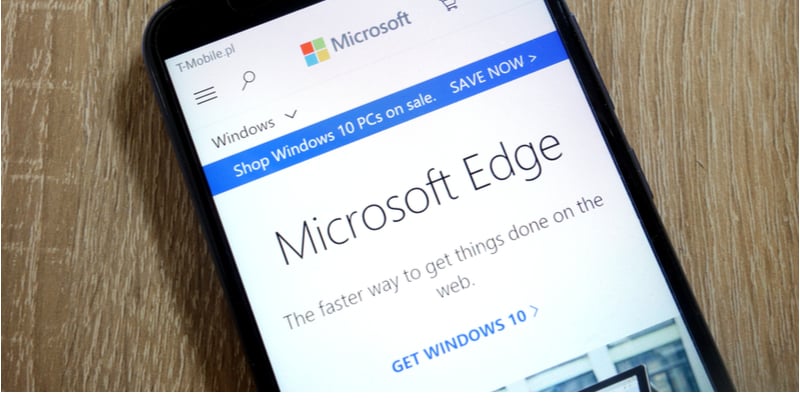







Do you have questions about this article? Email us and let us know > info@woodard.com
Comments: