Bookkeepers, are you thinking about an accounting platform switch between QuickBooks and Xero or adding a second platform to service your clients? Before you jump in, you should know the three ways the programs are very different.
How will you decide what’s best for you, or if you can support both programs and do a good job? In this article Shelly Robbins, an Intuit Trainer Writer who supports mostly Xero clients, and Rachel Barnett, a Top 100 ProAdvisor who supports mostly QuickBooks clients, offer their take on that tough decision. Shelly and Rachel have helped hundreds of accounting professionals through their Meetup Group for Accounting Professionals where they facilitate conversation and discussion to help their peers figure out what’s best for their practice.
Three Key Differences Between Xero and QuickBooks
Knowing these three key differences is the best place to begin, whether you're converting, starting from scratch, or just getting your software certification.
1. Chart of Accounts
The Xero Chart of Accounts is a flat list - there are no sub-accounts. To group accounts together, you need to make a Group on a report, and drag the accounts under it. Then save the report as the “Default” to always see the accounts sub-totaled.
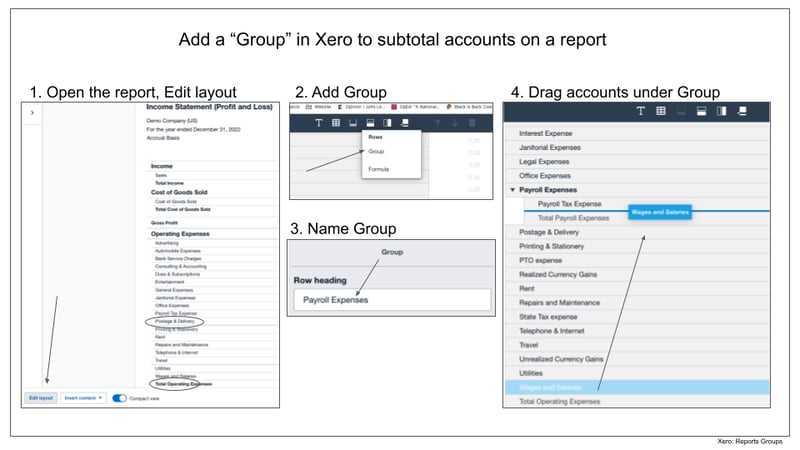
Shelly's thoughts: I see this as a huge and powerful plus! I understand it takes a little extra time because you have to set up the Groups, but it’s not difficult and the benefits make it worth the time:
- With QuickBooks, if you create a sub-account on the Chart of Accounts it will change all your reports, including the historical ones. You can never rerun the reports without rearranging the whole Chart of Accounts again!
- It’s one and done: Make the groups and save the report, or use the “save as default”, on the Profit and Loss and Balance Sheet. You won’t have to make the Group again.
- When a new reporting requirement comes up, you can meet the need with a Group, and you won’t change the historical reports in the process.
Rachel's thoughts: The QuickBooks Chart of Accounts is user-friendly and having to edit each report to make a Group is definitely not!
In QuickBooks the Chart of Accounts has the option for both main and sub-accounts, and moving the accounts around is easy. The sub-accounts are automatically saved and effective on all the reports.
2. Contact Lists
Like the Chart of Accounts, the Xero Contacts list is a flat list - there are no separate “Customers” and “Vendors” like in QuickBooks. Instead, all transactions are stored under one name. Xero uses customizable “Groups” to organize the names, and default groups for “Customers” and “Suppliers”.
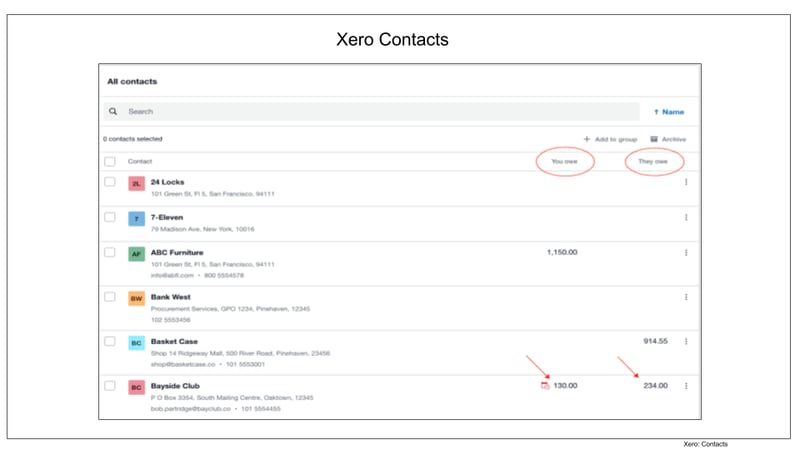
Shelly's thoughts: This is the way! No more duplicate lists to open. No duplicate names ending in “-c” or “-v”. You see what you owe the Contact and what they owe you in one place, and when you open the Contact details, all the transactions (Bills and Invoices) are there for you to work with.
Rachel's thoughts: QuickBooks lists can be confusing for clients, especially when they pick the wrong type in the initial setup or when a company/person is both a supplier and a customer.
3. Reconciling Bank Statements
The process for reconciling bank statements in Xero is very different from QuickBooks. You open each account’s reconciliation report and compare the report to the bank statement. If there are no unreconciled statement lines, click the "Publish" button to save it as a PDF. No entering the entering balance by hand, no click/check of each transaction.
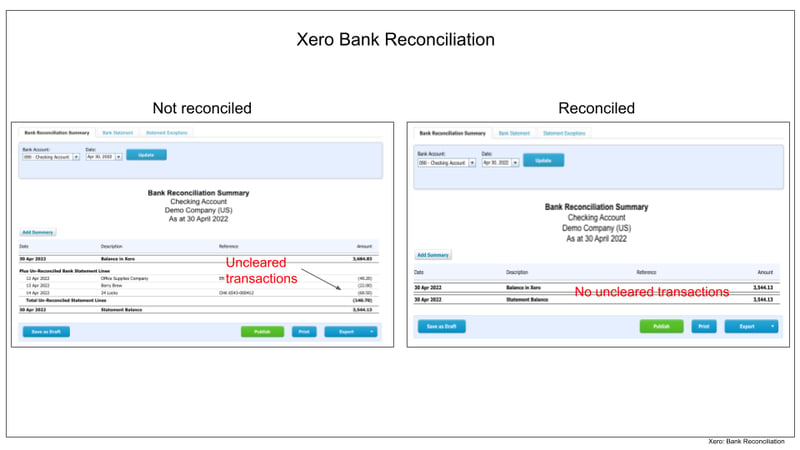
Shelly's thoughts: Like so many things in Xero, it’s so easy it’s stupid. If there are any unreconciled bank lines, the report doesn’t balance. You fix the lines and it balances. Done.
Rachel's thoughts: QuickBooks easily allows for manual entries, and duplicate entries are a common occurrence. Having the reconciliation view allows the bookkeeper or accountant to spot and work toward the correction of data errors. However, it would be nice if there were safeguards in place to minimize the occurrence of this.
Other Differences Between Xero and QuickBooks
These three key differences - chart of accounts, contact lists, and reconciling bank statements - are the big differences you really need to know before you jump in, but there are many more, and some are significant. We’ll be covering those in future articles on the differences between QuickBooks and Xero in:
- Bank Feeds & Coding Transactions
- Invoicing & Sales
- Reports & Settings
- Accounts Payable
Closing thoughts from Shelly
Xero’s interface is sparse and clicks are minimized. That’s because Xero was built to connect business activities in the cloud, while QuickBooks was built to emulate manual accounting systems.
For example, QuickBooks provides an interface that looks like writing a check by hand, while Xero assumes you don't write checks by hand so its check-writing interface isn’t remotely pretty. Instead, Xero has multiple ways to automatically create bills including the Xero “Network Key” that, when shared with other businesses, will send their Invoice automatically into your Draft Bills.
This level of automation is transformative. I’ve been setting up and training people on QuickBooks since the days of DOS and I understand that it might be a hard transition for a bookkeeper who’s been taught that manually entering data line by line is the best way to ensure accuracy. So, if you’re training clients or staff who have been using manual systems for years, and you know they aren’t going to stop using checks, you might be better off setting up a system that looks like their old paper one.
Closing advice from Shelly and Rachel
Think of your accounting software like your computer operating system - you prefer what you are familiar with. If you are a Windows person or Apple person, you are likely to make your software work on your favorite computer even if it means buying another piece of software to do it.
So if you strongly prefer QuickBooks, don’t switch. There are plenty of clients out there and plenty of people who will work with the clients you won’t be supporting. QuickBooks has graphics and workflows you are already used to, so why not dig deeper into your niche or add-on, instead of learning a whole new program and workflow?
But if you like Excel and the way data is sorted and viewed in it, and especially if the graphics in QuickBooks are really not your thing, Xero might be the perfect fit for you.
.png?width=150&height=63&name=TWRlogo-regmark_blueblack%20(1).png)
.png)

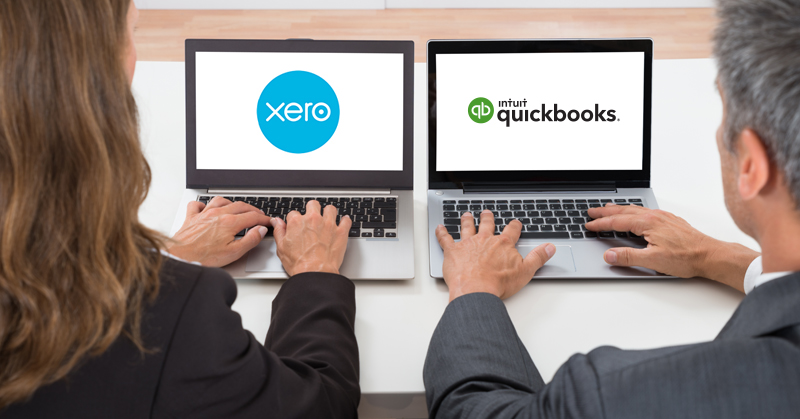








Do you have questions about this article? Email us and let us know > info@woodard.com
Comments: