I am a staunch supporter of Intuit’s QuickBooks Online (QBO). I even helped consult with firms to promote it to their clients while employed at Intuit. Yet there are times when you may need, or should I say want, to convert back to QuickBooks Desktop (QBDT). This has never been a straightforward process, but Intuit apparently no longer provides a direct method to do so. Let’s look back at this arduous task and see why it is no longer supported by Intuit. First, while Intuit produces both general ledger products and they share the same QuickBooks name, they are two different products. QBO is written for the cloud and QBDT was written with Microsoft Windows as its basis. Back in the day, the only way to convert was to use Microsoft’s Internet Explorer 11 (IE 11) and set your Active X controls to make this happen. Unless you had some technical expertise, it was not always easy to follow Intuit’s instructions.
Microsoft phased out IE 11 in the past few years in favor of its Edge browser and ultimately killed off support for IE 11 on November 30, 2020. This essentially killed off the ability to directly convert a QBO file to QBDT.
Intuit, through its QuickBooks Solution Provider (QSP) program, also issued this announcement on December 18, 2020. There are a few things in that announcement of note, but only one truly allows the conversion in its entirety.
- Backing Up Data – QuickBooks Online Advanced customers can back up their data inside the product. Customers who do not use QuickBooks Online Advanced can use a third-party app to back up their data (fees may apply).
These apps can be found on the Intuit QBO app site here. However, I have not found that any of these recommended apps will restore that backup file into QBDT.
- Migrating List Data – Customers can import data lists, e.g. customers, vendors and items, from QuickBooks Online to QuickBooks Desktop by following these instructions. There are also third-party apps (fees may apply) that can help move list data from QBO to QBDT.
This is great for converting some data over. But it does not necessarily convert everything. In my mind, it’s merely a step in starting a brand-new file in QBDT.
- Exporting Transactional Data to QuickBooks Desktop – Customers who just recently migrated from QuickBooks Desktop to QuickBooks Online can reopen the original file they imported into QBO from QBDT and manually re-enter the missing transactions.
Thanks, but no thanks if this is anything dated more than a week after conversion.
- Use of a Third-Party App – Customers may also use a third-party app like exportmybooks.com to complete the conversion (fees may apply).
While I have not personally used this app yet, I have seen great reviews. The only hurdle I have seen is that it does not convert bank reconciliations. However, any of us who have converted from QBDT to QBO see this as well.
Based on Intuit’s announcement, there is only one way to convert a QuickBooks Online file to a QuickBooks Desktop file. If you are looking to keep as much of the file intact as possible, you will have to use a third-party app or provider. It should be noted that exportmybooks.com will only convert the QBO file to a QuickBooks Desktop 2020 version and above. Upgrading your desktop version is a consideration.
The pathway from QuickBooks Online to QuickBooks Desktop is extremely limited. I believe you should go through a decision tree of why you would want or need to do so. It may also assist you prior to converting any Desktop file to QBO as well. Here are some thoughts:
- Is the conversion back because of the client’s desire to switch back?
- Review whether you spoke with the client before the conversion to see if there were concerns and how they were addressed.
- Is there a chance of coaching your client through their uneasiness with something new?
- Is there a way to upsell entire back office services so that the choice of tools is yours?
- Consider the long-term plans of Intuit for QuickBooks Desktop. Joe Woodard presented this webinar, “Is QB Desktop Dead?” about a year ago.
- Is it because of a lack of features that you believed were available in QBO?
- Research ahead of time which version of QBO your client may need as well as which set of features. Be aware that you can upgrade or downgrade your version as well.
- Is there an app that can provide necessary features that your QBO version lacks? Check out the Intuit App Store.
- Is it because of the subscription pricing of QBO?
- Review why the initial conversion to QBO was done and whether a conversation about pricing occurred.
- Is the client aware that subscription pricing is prevalent in society today? Intuit itself has subscription pricing for its QuickBooks Enterprise product.
- Consider wrapping the QBO subscription cost into your service pricing.
With the options of converting back to Desktop from QBO extremely limited, consider the reasons why you wish to do so. Produce a plan to address those reasons to remain on QBO. I grew up with QuickBooks Desktop and still like it. But I see so many advantages to the cloud and using QuickBooks Online that I do not look to revert. If the situation does arise, I find that I did not do my best to explain the benefits and coach the client about the resulting changes.
.png?width=150&height=63&name=TWRlogo-regmark_blueblack%20(1).png)
.png)

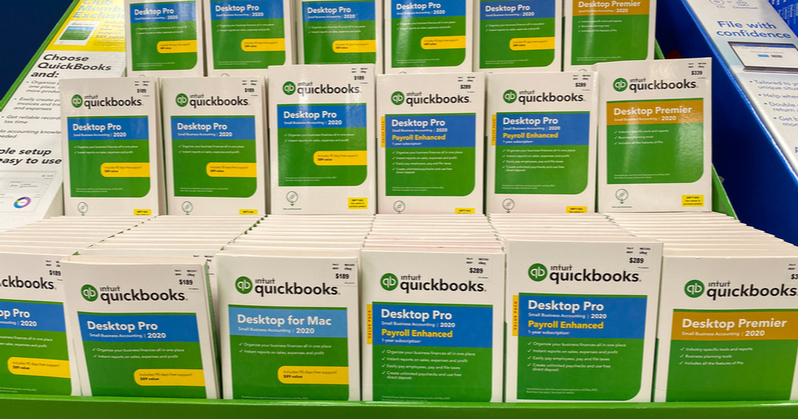








Do you have questions about this article? Email us and let us know > info@woodard.com
Comments: